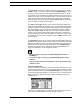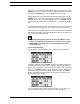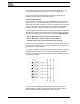User`s manual
THE SONG SEQUENCER
Monomachine SFX-6/60 USER’S MANUAL 77
The Transpose column sets a pattern transpose for the song row. Use the
LEVEL encoder to control the value. By pressing [ENTER/YES] you enter
the Song Track Transpose window, where individual transpose can be set
for the tracks. If any individual Song Track Transposes is set for the row, it is
indicated by a bold “T“ in the Transpose column. You then need to enter the
Song Track Transpose window to see both the pattern and the individual
track transpose. See section “SONG TRACK TRANSPOSE” on page 78 for
more information on Song Track Transpose.
The Offset and Length columns can be used to override the default start
offset and length settings for the pattern of the row. The default start offset of
a pattern is always zero as this means to start replaying from the beginning.
The default length is set from scale setup (see section “SCALE, PAGES
AND TIME SIGNATURES” on page 51). The song row offset and length
functions can be used to build complex rhythm structures. It can also be
used for exchanging certain parts of a pattern for certain song rows, to add
for example a fill in to the end of a pattern. Use the LEVEL encoder to con-
trol the settings.
The Song Extra column can be used for setting Song Row Mutes and Song
Row BPM. If any Song Row Mute is set for the row, it is indicated by a bold
“M” in the Song Extra column. If any Song Row BPM is set for the row, it is
indicated by a bold “B” in the Song Extra column. Press [ENTER/YES] to
enter the Song Extra interface. Please see section “SONG EXTRA” on
page 78 for information on the Song Extra interface.
• To insert a step in the song, use [FUNCTION] together with the
[DOWN] key.
• To remove a step in the song, use [FUNCTION] together with the
[UP] key.
• Copy and Paste functions are available in the song edit where they
operate on rows.
SONG EDIT TRANSPORT
In song edit mode it is possible to select a row to start replaying from, or to
set as the next position for the song sequencer to continue replaying at after
the current pattern. Do this by pressing [ENTER/YES] on the row you want
to move the song pointer position to. If not in play mode, you will see the two
filled arrows moving directly to the new position indicating the new song
pointer position.
If the song is currently playing you will first get two hollow arrows on each
side of the row, indicating that the row is the next one in line.