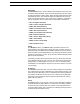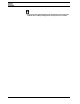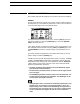User`s manual
THE PATTERN SEQUENCER
44 Monomachine SFX-6/60 USER’S MANUAL
COMPOSING A PATTERN
This chapter will take you through the details how to create a pattern in grid
composing and live recording mode.
RECORDING PREPARATIONS
Follow the steps below before continuing with any pattern composing. It will
put the Monomachine in base pattern edit mode.
1. Close all windows that might be open using the [EXIT/NO] key.
2. For SFX-6: Check that the <MULTI TRIG> LED is unlit. Press the [MULTI
TRIG] key to switch it off if needed.
3. Check that one and only one of the <DATA ENTRY> LED’s are lit. If the
four top LED’s are lit you need to exit the MIDI Sequencer edit mode by
pressing [MIDI SEQ] while holding [FUNCTION].
4. Select a pattern as described in section “PATTERN SELECTION” on
page 43. We recommend starting with a clear pattern. All patterns in
banks E-H are clear as factory default.
5. Select a kit for the pattern as described in section “LOADING A KIT” on
page 19.
6. Select the track you wish to edit using the [TRACK] keys. Check that the
track makes sound by trigging it using either the Keyboard or the [TRIG]
keys.
7. Verify that all the <TRIG TRACK> LED’s are lit. Press the [TRIG
SELECT] key to cycle until all <TRIG TRACK> LED’s are lit if needed.
GRID COMPOSING
Grid composing is a method of percussion composing that first was devel-
oped in vintage drum machines. In the Monomachine it has been adapted
and extended to fit for intuitive pattern based arrangements of melodies and
rhythms. In the default grid composing state, the 16 [TRIG] keys represent 1
page of 1/16 notes.
1. Perform the Recording Preparations as described in the previous section.
2. Enter grid composing mode by pressing the [RECORD] key. The
<RECORD> LED above the key should now be firmly lit.
3. You can press [PLAY] if you prefer to listen to the pattern playing while
composing. It will loop over and over, until you press [STOP] to stop the
playback or [PLAY] to pause it.
4. Press a [TRIG] key to set a note trig for the corresponding step. The
<TRIG> LED’s indicates which steps contain note trigs. You will see that
the LED above the [TRIG] key lights up with a red light as you press it.
You can remove a note trig by pressing the corresponding [TRIG] key
one more time. The LED should now be switched off.