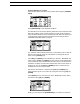User`s manual
MONOMACHINE SYNTHESIS ARRANGEMENT
20 Monomachine SFX-6/60 USER’S MANUAL
3.
The screen presents a list of the kits stored in memory. Use the [UP] and
[DOWN] keys to choose from the 128 kit slots. Press [ENTER/YES] to
select the slot where you want to save your kit.
4. The next window appearing will allow you to name the kit. Use the LEVEL
encoder or the [UP] and [DOWN] keys to cycle through the letters. The
[LEFT] and [RIGHT] keys move the cursor backwards and forwards on
the line. Pressing the [FUNCTION] key gives access to the “high score”
selection method, in which you see all characters at the same time. Keep
the [FUNCTION] key held while navigating using the [CURSOR] keys.
Release the [FUNCTION] key, when you have located the letter of your
choice.
5. When the kit naming procedure is completed, press [ENTER/YES] to
save it.
6. If you want to exit without saving the kit, press [EXIT/NO].
• You can copy paste and clear kits in the Kit load and save windows.
Press the [COPY], [CLEAR] or [PASTE] keys while holding [FUNC-
TION] to perform the preferred action.
UNDO KIT
There is a special kit in the first position of the kit list named the “UNDO
KIT”.
When you have made unsaved changes to a kit and a new one is loaded,
the unsaved old kit will be stored in the “UNDO KIT” position. When saving a
kit over an occupied position in the kit list, the overwritten kit will also be
saved in the “UNDO KIT”.
You can load the “UNDO KIT” to restore your most recent unintentionally
lost kit. This can be useful when changing pattern and the kit is automati-
cally changed so that your unsaved changes are lost. When you have
needed to restore your kit using the undo kit, don’t forget to save it.
KIT EDITING
You can either form your kit from scratch from a clear kit, or modify an exist-
ing one and then save it to a new position. To load a clear kit, see section
“LOADING A CLEAR KIT” on page 19.