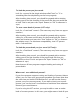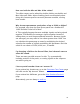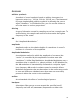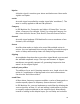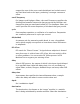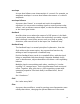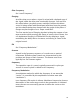User`s guide
56
To load the preset you just saved:
Look for a control in the plugin window called "load" or "L" or
something like that (depending on the host program).
After invoking that control, you should be greeted with a window
asking you to find the location of the preset file that you would like
to load. Find it and press the "Open" button (or "OK" or whatever it
says).
To save a new bank of presets (VST only):
Look for a "save bank" control. (The name may vary from one app to
another.)
After invoking that control, you should be greeted with a window
asking for a file name and location for the preset bank file. Enter a
name and location and press the "Save" button (or "OK" or whatever
the window says). For maximum compatibility, save VST presets
with a .fxb extension.
To load the preset bank you just saved (VST only):
Look for a "load bank" control. (The name may vary from one app to
another.)
After invoking that control, you should be greeted with a window
asking you to find the location of the preset bank file that you
would like to load. Find it and press the "Open" button (or "OK" or
whatever it says).
Note that not all host programs support loading and saving of
preset banks.
Where can I save additional presets?
If your host program supports saving and loading of presets (almost
all do), you can save your new presets anywhere you want. Note that
the next time you launch SFX Machine Pro, you will see the factory
presets, not your custom presets; if you want to load your custom
presets, just use the host's Load button to load them from whatever
directory you saved them to.
If you're using the VST version, you may be able to save an entire
bank of custom presets; in this case, you might want to load all your