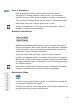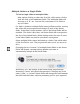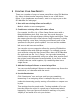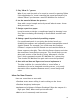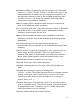User`s guide
55
FREQUENTLY ASKED QUESTIONS
What keyboard shortcuts and little-known features I can use?
Command-c, command-x, and command-v (Macintosh) or control-
c, control-x, and control-v (Windows) can be used to copy, cut, and
paste to and from any of the numerical or comment text fields.
You can fine tune the slider values by holding down the shift key
while clicking on the body of the slider. Also, you can click on the
body of the slider to make the indicator scroll instantly toward the
mouse cursor.
To restart an effect in the middle of audio playback, click the preset
name in the Preset list box again. This is especially cool for effects
like Freeze Pan (in the Multitap category).
You can use Option-A-click (Macintosh) or Alt-A-click (Windows) to
add a link to slider A, Option- or Alt- B-click to add a link to slider
B, etc. This avoids the need to delete the most recent sliders if you
wanted to go back and link to an earlier one. (Not implemented yet.)
The Esc key toggles between the Slider Screen and the Preset Editor.
(Not implemented yet.)
How can I save and load presets?
To save a (modified) preset:
Most host applications include extra buttons and controls in every
plug-in's window (or sometimes in the plug-in menu). You should
see a button called "save" or "S", or maybe a menu called "file" or
"presets" in which you'll find a menu item for saving a preset file. It
varies from app to app, but it's generally similar in all cases.
After invoking that control, you should be greeted with a window
asking for a file name and location for the preset file. Enter a name
and location and press the "Save" button (or "OK" or whatever the
window says). For maximum compatibility, save VST presets with a
.fxp extension, and save Audio Unit presets with an .aupreset
extension.