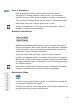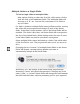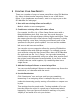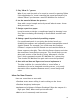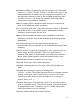User`s guide
49
Multiple Links to a Single Slider
To link a single slider to multiple fields:
After option-clicking to select the first link, shift-option-click or
shift-alt-click on the additional fields. The additional fields will
show up as A’, B’, etc. You can link a maximum of 16 fields to
any one slider.
If a slider is linked to multiple fields having different values, moving
the slider will cause proportional changes in each of the linked
fields. If the slider’s value doubles, each of the linked fields will be
doubled. (The slider’s Min, Max, and Value fields will correspond to
the first of the linked fields.) Slider linking works fine even if some
of the linked fields are positive and others are negative.
(Note: multiple fields cannot be linked to a slider if the initial value
of the first field is zero. The program will warn you if you try to do
this.)
Changing the first (“master”) of multiple linked fields on the Preset
Editor will display a prompt asking whether you want to
automatically change all the linked fields:
Answering “Yes” will change all the linked fields proportionally.
Answering “Cancel” will cancel the operation. Changing any of the
other (“slave,” or “prime”) linked fields will change the ratio between
that field and the others, without prompting you for your approval.