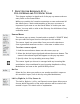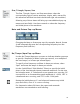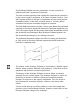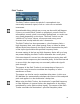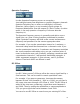User`s guide
27
7 PRESET EDITOR REFERENCE, PT. II —
POP-UP MENUS AND TEXT ENTRY FIELDS
This chapter explains in depth each of the pop-up menus and text
entry fields on the Preset Editor.
While you certainly don’t need to memorize or even understand all
the details here, a basic understanding of the pop-up menus is
important if you want to use the Preset Editor to create your own
effects. You may wish to refer to the Glossary for definitions of any
unfamiliar terms.
Source Menu
The source pop-up menu, located under a module’s “SOURCE” label,
lets you select the signal used as the input for this module.
The source signal can come either from your audio selection or
from a generated waveform such as a sine wave or white noise.
To select a source signal:
1. Hold the mouse button down over the source pop-up.
2. Select the desired input signal and release the mouse button. The
name of the selected signal will appear on the pop-up menu.
3. Specify values for any resulting text entry fields.
The source signal you choose is averaged with any incoming Mix
modulations, then modulated by any incoming Amplitude or Ring
Modulations and sent to the specified DSP process.
No Osc
Select No Osc when you prefer to use another module’s output as
this module’s input. (You do this by using Mix Modulation.)
Left In, Right In, L+R In, Stereo In
The Left In, Right In, L+R In, and Stereo In menu items allow you to
choose which channel(s) of the audio selection will be used as this
module’s input. This needs a bit of explanation: