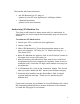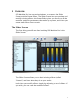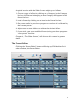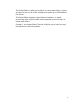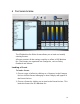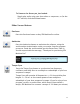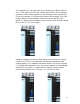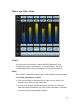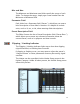User`s guide
13
To undo the tempo synchronization, simply click “Tempo Sync”
again, so that the light turns off. Note that if you made changes to
the value of the parameter while Tempo Sync was enabled,
unclicking the “Tempo Sync” button will not restore the original
value; instead, it will simply translate your new value from multiples
of the host tempo to the original units, Hz. or BPM (for frequencies)
or ms. (for delays).
Random
The Random button will randomize the position of all the non-
output-volume sliders in the current preset. This is a good way to
quickly explore the variety of sound modifications contained within
each preset.
Preset Editor
Press the Preset Editor button to go to the Preset Editor, where you
can create your own Presets. Alternatively (if implemented), press
the Esc key, a keyboard shortcut that takes you back and forth
between the Slider Screen and the Preset Editor.
MIDI Learn
The MIDI Learn button allows you to control any of the sliders via
MIDI CC messages, using a simple “MIDI Learn” system.
To assign specific MIDI CC messages to your sliders:
1.
Activate a slider by clicking on it while holding the control key
(or simply right-click on it if your mouse has more than one
button). You will see a blue light at the top of the slider. This
means that it is in MIDI learn mode.
2.
Next, generate a CC message (move your MIDI keyboard mod
wheel, move a slider on your MIDI controller box, etc.) and you're
done!
The first CC message that SFX Machine Pro receives will be the CC
type to which the "MIDI learner" becomes assigned. Please note that
MIDI control requires a host application that can send MIDI to plug-
in effects. Please see your host application documentation to find
out whether your host supports this and, if so, how to configure
MIDI for effects.