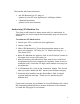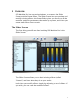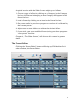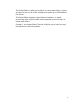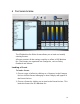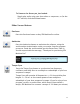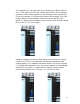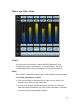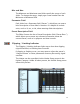User`s guide
6
The installer will create two items:
the SFX Machine Pro VST plug-in
(placed in your VST host application's VstPlugIns folder)
a Read Me document
(placed in the same location)
Authorizing SFX Machine Pro
This plug-in will operate in demo mode until it is authorized. In
demo mode, the sound output will momentarily drop out every few
seconds.
To authorize SFX Machine Pro:
1. Launch your VST or Audio Unit host application.
2. Load a sound file.
3. Select “SFX Machine Pro” from the appropriate menu or sub-
menu (for example, “VST Plug-Ins”, or “Audio Unit Plug-Ins ->
The Sound Guy”).
4. When SFX Machine Pro appears, click on the "Purchase" button in
the upper-left-corner of the plug-in.
5. After purchasing the software on-line, wait for an e-mail from
the payment processing company (for example, share-it.com or
esellerate.com). Locate the 20-digit serial number and copy it to
the clipboard.
6. In SFX Machine Pro, click on the “Authorize” button. This should
take you to the “Authorize SFX!” preset in the Utilities category.
7. Paste the serial number into the Preset Desc. field. It should
respond with the message, “Thank you for purchasing SFX
Machine Pro!”
If you have encounter any problems in using SFX Machine Pro, check
the Frequently Asked Questions section at the end of this manual,
or check the FAQ page of our website.