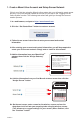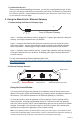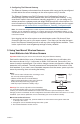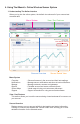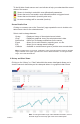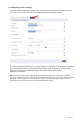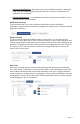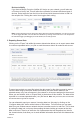User`s guide
• Advanced Notications - Allows the user to set notications based on advanced
rules, such as comparing past data points with the current one to determine if a
notication should be sent.
• Existing Notications - Use notications that have already been created on your
account with the selected sensor.
Notication Settings
This area allows the user to set notication parameters such as naming the
notication, customizing the notication message and setting sensor conditions that will
trigger the notication.
People to Notify
The list on the left shows all available users on the account. You can type into the
search box to lter large lists of users. Select the user(s) to receive the notication and
click the arrow button to add them to the recipient list. By default, email notications are
activated. Clicking the notication delivery method icon toggles them on and off (green
is on, grey is off). If the user should receive text message notications, click on the
phone icon to turn it green.
Sent From
Allows you to assign devices (sensors and gateways) that will cause the notication
to be sent. When a notication is sent from the system, it will automatically include the
device name and the data that caused the notication to be sent. A single notication
can be assigned to multiple sensors or gateways. Sensor reading notications can only
be assigned to sensors of the same type. General notications such as “battery status”,
can be assigned to any or all sensors.
PAGE 9