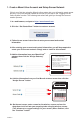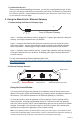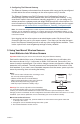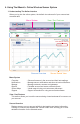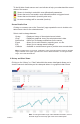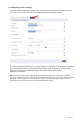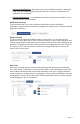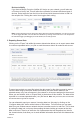User`s guide
4. Sensor and/or Gateway Notication(s).
Notications for a single sensor can be created, deleted or edited by clicking the
“Notications” tab in a sensor’s detail view.
Notications can be created, deleted or edited for any sensor or group of sensors by
clicking on “Notications” in the main menu.
Toggle On/Off Click to Open Detail View Send Test Edit Delete
When creating a notication, you will need to select the type of notication to create.
• Sensor Reading Notication - Reading notications are sensor specic (i.e. water
sensor = trigger alert when water present, temp sensor = trigger alert when temp
is above 70F, etc.). When creating a sensor reading notication, you will need to
choose the sensor type you are creating the alert for. The select box will only show
sensor types that are currently being used on your sensor network.
• Battery Notication - Allows users to dene a battery power percentage level that
will trigger an alert from the system, warning them to replace batteries.
• Inactivity Notication - Set-up “Inactivity” notications to alert you when your sen-
sors have stopped communicating with the servers. Failure to set up an “Inactivity”
notication will result in no email/SMS text being sent should your sensors stop
communicating with the servers.
PAGE 8
Create a New
Notication