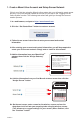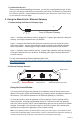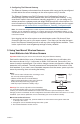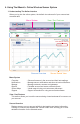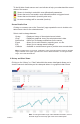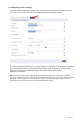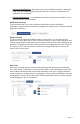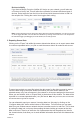User`s guide
3. Conguring The Ethernet Gateway
The Ethernet Gateway collects data from all sensors within range and is precongured
to batch deliver the sensor messages to the online system every 5 minutes.
The Ethernet Gateway uses DHCP (Dynamic Host Conguration Protocol) to
automatically acquire a network address from the LAN (Local Area Network). In the
event that it needs to have an address manually assigned to it, you can assign an IP
address as well as a gateway mask and default DNS through the online interface. For
more information on conguring the Monnit Ethernet Gateway please view the support
documentation at http://www.monnit.com/pdf/Ethernet_Gateway_Conguration.pdf.
Note: This advanced conguration is NOT required in most instances. In the event that it is
required, you can initialize the gateway on a network that uses the default DHCP settings, or you
can follow the instructions for changing the conguration settings on a PC, which are included later
in this User’s Guide.
Upon logging into the online system as an administrator, select “My Account” then
choose the edit icon next to your sensor network. From there you can alter the heart-
beat of the Ethernet Gateway as well as edit any other congurations available. There
is also a quick link to reset all gateway settings to factory defaults.
3. Using Your Monnit Wireless Sensors
Insert Batteries Into Wireless Sensors
Important: Make sure your sensors are at least 3ft. away from Ethernet Gateway.
Peel back the black sticker cover of the battery slot and slide the coin cell battery into
the sensor as shown in g.1. It will power on within 10-20 seconds. Once online, your
sensor is ready to be deployed. If you wish to change a sensor conguration, change the
parameter in the software. The new parameters will be transmitted to the sensor on the
next heartbeat. If you need a more immediate response from the sensor, power cycle the
sensor by removing, then re-inserting the battery.
Notes:
- If the sensor status indicator does not change, reset
the sensor by removing the battery.
- Wait 60 seconds then re-insert the battery.
- When inserting the battery, make sure to push the
battery all the way back using a paper clip.
- Note the proper orientation of battery in g.1
Warning: Your sensors ship with a 2 hour heartbeat.
It is recommended that unless you are using the AA battery
solution, you should set the heartbeat to no faster than one hour to preserve battery life. When
changing a sensor’s heartbeat, the new conguration information will be sent to the sensor on it’s next
heartbeat. If you want to update the sensors immediately you can reset them manually.
Manual Sensor Reset Process:
1 - Using the end of a paper clip, push the batteries out of the sensors through the small hole
in the top of the sensor
2 - Change the sensor heartbeat through the online system
3 - Re-insert the batteries into the sensors
PAGE 4
+
_
Battery
Insertion
g.1