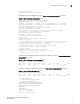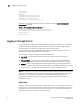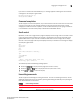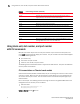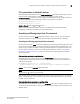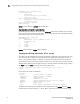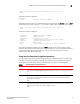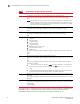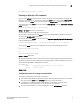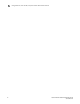Technical data
4 FastIron Ethernet Switch Administration Guide
53-1002637-02
Logging on through the CLI
1
InGiantPkts0
InShortPkts0
InJabber0
InFlowCtrlPkts0OutFlowCtrlPkts0
InBitsPerSec83728OutBitsPerSec24
InPktsPerSec130OutPktsPerSec0
InUtilization0.01%OutUtilization0.00%
To display the management interface statistics in brief form, enter the show statistics brief
management command.
Syntax: show statistics brief management num
Brocade(config)#show statistics brief management 1
PortIn PacketsOut PacketsTrunkIn ErrorsOut Errors
mgmt1399462200
Total399452200
Logging on through the CLI
Once an IP address is assigned to a Brocade device running Layer 2 software or to an interface on
the Brocade device running Layer 3 software, you can access the CLI either through the direct
serial connection to the device or through a local or remote Telnet session.
You can initiate a local Telnet or SNMP or SSH connection by attaching a cable to a port and
specifying the assigned management station IP address.
The commands in the CLI are organized into the following levels:
• User EXEC – Lets you display information and perform basic tasks such as pings and
traceroutes.
• Privileged EXEC – Lets you use the same commands as those at the User EXEC level plus
configuration commands that do not require saving the changes to the system-config file.
• CONFIG – Lets you make configuration changes to the device. To save the changes across
reboots, you need to save them to the system-config file. The CONFIG level contains sub-levels
for individual ports, for VLANs, for routing protocols, and other configuration areas.
NOTE
By default, any user who can open a serial or Telnet or SSH connection to the Brocade device can
access all these CLI levels. To secure access, you can configure Enable passwords or local user
accounts, or you can configure the device to use a RADIUS or TACACS/TACACS+ server for
authentication. Refer to “Security Access” chapter in the FastIron Ethernet Switch Security
Configuration Guide.
Online help
To display a list of available commands or command options, enter “?” or press Tab. If you have not
entered part of a command at the command prompt, all the commands supported at the current
CLI level are listed. If you enter part of a command, then enter “?” or press Tab, the CLI lists the
options you can enter at this point in the command string.