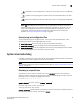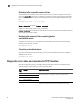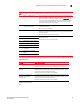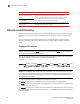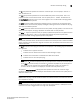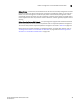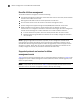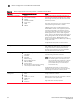Technical data
96 FastIron Ethernet Switch Administration Guide
53-1002637-02
Network connectivity testing
3
Network connectivity testing
After you install the network cables, you can test network connectivity to other devices by pinging
those devices. You also can observe the LEDs related to network connection and perform trace
routes.
For more information about observing LEDs, refer to the Brocade FastIron X Series Chassis
Hardware Installation Guide and the Brocade FastIron Compact Switch Hardware Installation
Guide.
Pinging an IPv4 address
NOTE
This section describes the IPv4 ping command. For details about IPv6 ping, refer to the FastIron
Ethernet Layer 3 Routing Configuration Guide.
To verify that a Brocade device can reach another device through the network, enter a command
such as the following at any level of the CLI on the Brocade device:
Brocade> ping 10.33.4.7
Syntax: ping ip addr | hostname [source ip addr] [count num] [timeout msec] [ttl num] [size byte]
[quiet] [numeric] [no-fragment] [verify] [data 1-to-4 byte hex] [brief [max-print-per-sec
number] ]
NOTE
If the device is a Brocade Layer 2 Switch or Layer 3 Switch, you can use the host name only if you
have already enabled the Domain Name Server (DNS) resolver feature on the device from which you
are sending the ping. Refer to “IP Configuration” chapter in the FastIron Ethernet Switch Layer 3
Routing Configuration Guide.
The required parameter is the IP address or host name of the device.
The source ip addr specifies an IP address to be used as the origin of the ping packets.
The count num parameter specifies how many ping packets the device sends. You can specify from
1 – 4294967296. The default is 1.
The timeout msec parameter specifies how many milliseconds the Brocade device waits for a reply
from the pinged device. You can specify a timeout from 1 – 4294967296 milliseconds. The default
is 5000 (5 seconds).
Firmware type cannot be
detected from the firmware
content.
Each PoE firmware file delivered by Brocade is meant to be used on the
specific platform and the specific PoE controller on the specified
module. If the file is used for a platform for which it is meant, but the
PoE controller is not same then this error message will display.
Download the correct file, then retry the transfer.
TFTP File not Valid for PoE
Controller Type.
Firmware tftp remote file
access failed.
The TFTP server needs read access on the PoE firmware file. Check the
permissions on the file, then try again.
Message Explanation and action