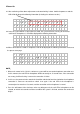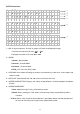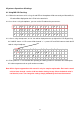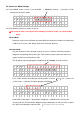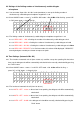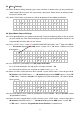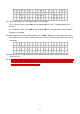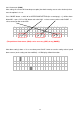Instruction manual
20
4.7 Speed Dome Camera Mode Settings
4.7.1 Auto-Image Tracing & Positioning Control Mode
4.7.1.1” None” mode: Auto-Image Tracing & positioning is disabled.
4.7.1.2” Button” mode: The speed dome will be tracing & positioning the image while the “TALK”
button is being pressed. The images of Speed Dome will be positioned to the last talking
microphone. By pressing the “TALK” button, the chairman or delegates could have the images
of positioned again
4.7.1.3 ”Voice” mode: The speed dome will not only be tracing & positioning the image while the
“TALK” button is being pressed for the first time but also it will be tracing & positioning the
image automatically where the voice coming from.
4.7.2 How to Operate:
4.7.2.1 Press ”MODE” button move ” ◘ ” to SPEED DOME MODE(the 3
rd
of the MENU) the
previous settings will be displayed on the LCD press ”STEP” button select mode Save
6
◘
S
P
E
E
D
D
O
M
E
M
O
D
E
(
N
o
n
e
)
B
u
t
t
o
n
V
o
i
c
e
4.8 Mic Checking Mode Settings
4.8.1 After the installation is completed, you have to execute the “Scan” functions first, and then the
system will be automatically scanned and detected all the microphones. The numbers of
microphones and their ID codes will be recorded in the system. Now, the first self-detecting action
is completed.
4.8.2 How to Operate:
4.8.2.1 Press ”MODE” button move ” ◘ ” to 7. MIC CHECKING MODE(the 4
th
page of the
MENU) It will be showed as following:
7
◘
M
I
C
C
H
E
C
K
I
N
G
M
O
D
E
(
T
e
s
t
)
S
c
a
n