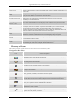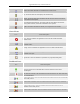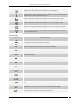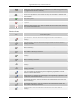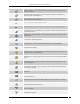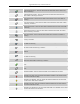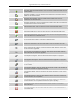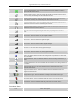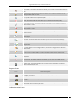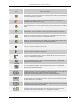User Manual Part 6
Appendix B:Glossary of Terms and Icons
SpectraGuard® Enterprise User Guide
337
Sensor Version Mismatch: This icon shows that the Sensor software version is
higher than that of the Server.
Network Detector-Active: This icon shows that the ND is connected to the Server
and is currently contributing into wired detection of APs.
Network Detector-Inactive: This icon shows that the ND is not connected to the
Server and is currently not contributing into wired detection of APs.
Sensor/AP Combo-Active: This icon indicates that the sensor/AP combo device is
connected to the Server and is monitoring the network.
Sensor/AP Combo-Inactive: This icon indicates that the sensor/AP combo device is
connected to the Server and is inactive.
RSSI: This icon shows signal strength observed by reporting device for AP or
Client.
RSSI Level 0: This icon shows very low signal available.
RSSI Level 1: This icon shows low signal strength.
RSSI Level 2: This icon shows medium signal strength.
RSSI level 3: This icon shows strong signal strength
RSSI Level 4: This icon shows very strong signal strength.
Display Columns: Most fields in the table can be selected for display or optionally
hidden. This button allows selection and configuration of parameters to show and
hide in the table.
Monitored Network: This icon indicates that the network is being monitored by a
sensor.
Unmonitored Network: This icon indicates that the network is not being monitored
by a sensor.
Approved Smart Device: This icon indicates that the authorized client is an
approved smart device.
Unapproved Smart Device: This icon indicates that the authorized client is an
unapproved smart device.
Change Device Type: This icon indicates a change in the smart device type.
Not a Smart device: This icon indicates that the client is not a smart device.
Smart Device: This icon indicates that the guest client is a smart device.
Locations Icons
Icon
Name: Description