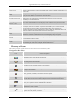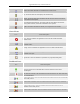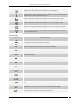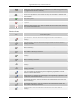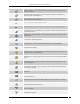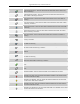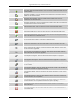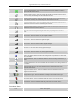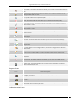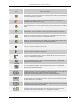User Manual Part 6
Appendix B:Glossary of Terms and Icons
SpectraGuard® Enterprise User Guide
332
Edit Policy: The button with this icon enables you to edit policies.
More Information: The button with this icon enables you to view more information in
a graphics–text format on a particular section.
Bar Chart: This button with this icon enables you to view a bar graph of data.
Pie Chart: This button with this icon enables you to view a pie graph of data.
Table View: This button with this icon enables you to view the table view of data.
Filter: The button with this icon lets you filter the dataset/result to be displayed,
based on a specific criteria.
Events Icons
Icon
Name: Description
Printable view: The button with this icon enables you to view printable reports of the
data displayed on the Events and Devices screens.
Security Event: This icon indicates an event that indicates impending or actual
breach of network security and must be addressed immediately.
System Event: This icon indicates an event that indicates system health.
Performance Event: This icon indicates an event that indicates wireless network
performance problems.
High: This icon indicates an event with high severity.
Medium: This icon indicates an event with medium severity.
Low: This icon indicates an event with low severity.
New: This icon indicates an event that is neither read nor acknowledged.
Read: This icon indicates that the event has been read.
Acknowledged: This icon indicates that the event has been read and acknowledged.
Calendar Control: The button with this icon allows you to select the date and the
time.
Live: This icon indicates a live event in which the triggers that raised the event are
operational or continue to exist; this event has a valid start time stamp.
Live and Updated: This icon indicates a live event that has been updated, that is,
some activity has occurred since the event was last read.