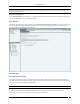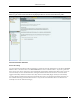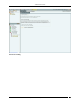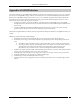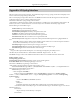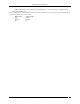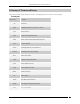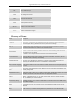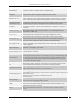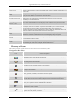User Manual Part 6
Appendix B:Glossary of Terms and Icons
SpectraGuard® Enterprise User Guide
330
Software AP
Software implementation of AP functionalities that permits a WLAN enabled device to
act as an AP
SSID
A unique token identifying an 802.11 WLAN; all wireless devices on a WLAN must
employ the same SSID to communicate with each other
Unauthorized Client
A Client that is not authorized; an Unauthorized Client has never connected
successfully to an Authorized AP
Uncategorized
Devices – APs
This section of the Dashboard screen displays a list of all the newly discovered APs
VPN
Virtual Private Network, a network constructed using public wires to connect nodes.
For example, there are a number of systems that enable you to create networks
using the Internet as the medium for transporting data; these systems use
encryption and other security mechanisms to ensure that only authorized users can
access the network and that the data cannot be intercepted
WEP
Wired Equivalent Privacy, an IEEE 802.11 defined MAC–level privacy mechanism that
protects the contents of data frames from eavesdropping using encryption
WLAN
Wireless Local Area Network that uses high frequency radio waves, rather than wires
to communicate between nodes
WLSE
Wireless LAN Solution Engine, a centralized, systems-level application for managing
and controlling an entire Cisco AirTight WLAN infrastructure
Glossary of Icons
This section provides a quick reference to the various icons used in the system.
Navigation Bar Icons
Icon
Name: Description
Dashboard: The tab with this icon signifies the Dashboard screen that displays a
consolidated view of the WLAN environment.
Events: The tab with this icon signifies the Events screen that displays various
event categories in the network.
Devices: The tab with this icon signifies the Devices screen that provides
information on the wireless devices in the network.
Locations: The tab with this icon signifies the Locations screen that displays live
RF maps of the network.
Reports: The tab with this icon signifies the Reports screen that allows you to
create, generate, schedule, and archive various reports.
Forensics: The tab with this icon signifies the Forensics screen that displays details
about the detected threats for further analysis of the causes and actions taken
Administration: The tab with this icon signifies the Administration screen that
allows you to perform various administrative activities.
Upgrade Required: This blinking icon indicates that the system needs to be
upgraded to a newer version.
Troubleshooting In Progress: This blinking icon indicates that troubleshooting is in
progress on an AP, Client, or Sensor.