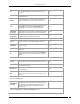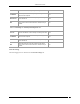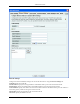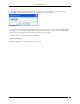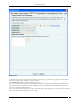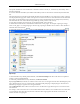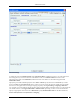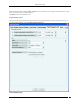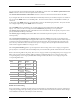User Manual Part 6
Administration Tab
SpectraGuard® Enterprise User Guide
298
Firewall Settings
To enable firewall, select Enable Firewall. Click Append New Rule to add the first rule or a new rule at the end of
the existing rules. If you want to add a new rule between 2 rules, click Add New Rule between the 2 rules.
Specify the name of the rule in Rule Name, and the host name or IP address to which the rule applies in IP
Address/Host Name.
Specify the port number in Port. Specify the action Allow or Block. Specify the Protocol in Protocol. If you select
Protocol as Other, the field Protocol No appears, where you need to specify the protocol number. Specify whether
the action is to be applied to the incoming or outgoing request by selecting Incoming or Outgoing in Direction.
For example, if you want to block all outgoing TCP requests to the IP address 192.168.8.7 port 81, you will specify the
rule details as follows. Click Append New Rule or Add New Rule depending on where to want to add the rule.
Specify an appropriate name for the rule in Rule Name. Specify IP address/Host Name as 192.168.8.7, Port as 81,
Action as Block, Protocol as TCP, Direction as Outgoing.