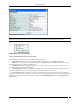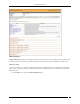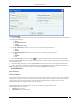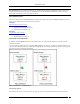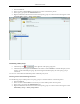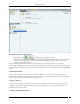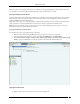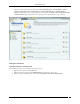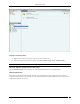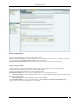User Manual Part 5
Administration Tab
SpectraGuard® Enterprise User Guide
267
When you create a new template at a location, it is available for viewing and applying to all the locations in its sub-
tree. Templates can only be modified and deleted at the location at which they are created.
Copying and Pasting of Local Policies
In a large setup with several locations, the administrator would like to custom define policies for just one location. If
other locations need to have policies similar to the ones already defined, you can Copy the policies from the first
location and Paste them to the other locations.
Copy allows you to copy one or all policy groups customized for a particular location to another location. If all the
policy groups for a location are inherited from its parent, you cannot copy policies from that location.
Paste allows you to paste the policies to a policy group on any location. By pasting a policy group on a location
inheriting that policy group, the inheritance is broken.
Copying and Pasting all Local Policies
Use the following steps to copy and paste all Local policies:
1. Right-click a location from the Location tree which you choose to copy (source location).
2. From the resultant context-sensitive menu, select Copy Local Policies for ‘<Location Name>’.
3. Select All Local Policy Groups or Policy Group-‘<Policy Group Name>’. The Policy Group-‘<Policy Group
Name>’ option is available only if a policy group node is selected in the Administration tree.
Copying all Local Policies
4. Right-click a location to which you want to paste the copied policies.