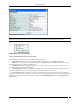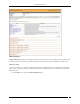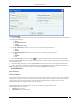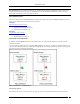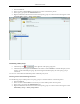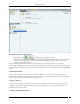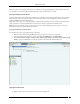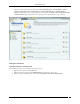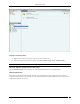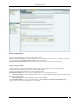User Manual Part 5
Administration Tab
SpectraGuard® Enterprise User Guide
263
SAFE Listing Filter
2 Under Text Filter, select one or more of the following check boxes and enter the appropriate values manually for
searching data related to it:
Name
Wired/Wireless MAC
Group
SAFE Reported Group
3 Select the SAFE Status check box, select one or more of the following check boxes:
Active
Inactive
4 Select the SAFE Risk Status check box, select one or more of the following check boxes:
High
Medium
Low
5 Select the Activation check box, click the icon to specify the date and time of the activation of the SAFE
Client and then click OK. The search displays the SAFE Client list, which were first detected by the system after the
date as specified above
6 Select the Group check box, select the Group Name from the drop down box for searching data related to it.
7 To save and apply the SAFE Client List filtering criteria, click OK. When the filter is applied it is denoted by
Filter On on the Console, if no filter is applied it is denoted by Filter Off on the Console.
Local Policies
Local Policies
About Local Policies
Local Policies are those that you can customize for a particular location. When you create a new location, by default,
all the policies for this new location are always the same as its parent location. In other words, this newly created
location inherits policies from its parent. You can change these inherited policies. Specifically a user with
administrative rights can configure these policies for a location.
Click the Local tab in the Administration screen to view the policies groups under this tab.
The Local tab consists of two trees:
Location tree on the top
Administration tree at the bottom