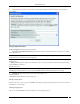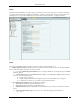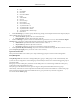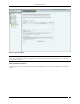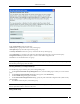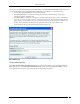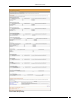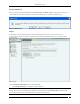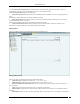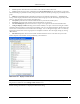User Manual Part 5
Administration Tab
SpectraGuard® Enterprise User Guide
255
Add SAFE Group Dialog
Under Group Details, specify the following:
Name: Specify a group name for the newly created group.
Description: Specify a brief description for the group.
Is Policy Attached?: Indicates if a policy is attached to the newly defined group.
Click Attach Policy to navigate to the path where the SAFE Configuration file is saved. Attach the policy.
Configuration File: Displays the entire path or location of the SAFE Configuration file.
Click Save to save the details for the new group.
Note: Duplicate group names are allowed for manually defined groups. The group name of a SAFE reported group
and manually created group can be the same.
Attaching SAFE Policy to existing SAFE Group
Use the following steps to attach a policy to an existing SAFE group:
1 On the SpectraGuard SAFE Group Management screen, select the SAFE group to which you want to attach a
policy.
2 On the Edit SpectraGuard SAFE Group dialog that appears, click Attach Policy.
3 On the Confirm dialog that appears, click Yes.
4 On the Select SAFE Configuration File dialog, specify the path of the SAFE configuration file (.XML format)
and click Open.
5 Click Save to attach the policy to the SAFE group.
Note: It is not mandatory to export the IP Address and Shared Key information from the SAFE Client as it already
has this information when it connects to the server.
Editing a SAFE Group