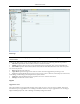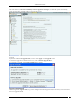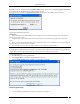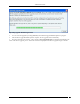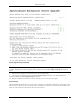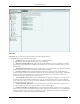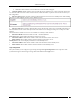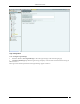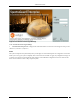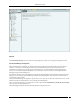User Manual Part 5
Administration Tab
SpectraGuard® Enterprise User Guide
223
Click OK or close the dialog to close the Upgrade Available dialog. Alternatively, click Ignore Upgrade Notification
to ignore the upgrade notification until you log out of the Console.
If an upgrade is not available, an Upgrade Not Available dialog appears. Click <OK> to close the dialog.
Upgrade Not Available Dialog
Upgrade SpectraGuard Enterprise Now
Prerequisites:
1 Sun Java Runtime Environment (JRE) version 1.6 update 22 or above must be installed on the computer from
where you access the Console.
2 Popup blockers on the computer from which the Console is accessed must allow popup windows from the
server.
3 If there is a firewall between the computer from which the Console is accessed and the server, TCP port 8080 of
the server must be accessible from that computer.
4 Users with the ‘Superuser’ user role only can initiate server upgrade using this method.
Recommended: To upgrade the server to a higher version, ensure that you access the Console using a computer
whose IP address is not behind Network Address Translation (NAT). If you access the Console, using a NATed IP,
upgrade will continue in the background but you cannot view the upgrade progress messages.
Steps for Server Upgrade
1 Click Browse to select the Upgrade Bundle.
2 Click Upgrade Now to transfer the Upgrade Bundle to the server.
3 On the Confirm Upgrade dialog, click Yes to proceed with the upgrade.
Confirm Upgrade Dialog
4 The Uploading Upgrade Bundle message with the progress bar appears.