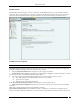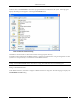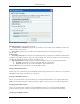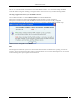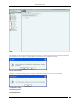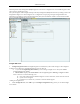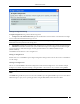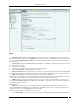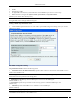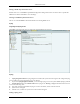User Manual Part 5
Administration Tab
SpectraGuard® Enterprise User Guide
243
Add HP MSM Controller Dialog
HP MSM Controller contains the following fields:
Controller Name or IP Address: Specifies the Controller Name or IP address of the HP MSM Controller with
which the system communicates.
Port Number: Specifies the port number of the HP MSM Controller from which data is imported.
(Default: 448)
Authentication:
Secure Http (SSL/TLS): Select this option if the MSM Controller is configured to use HTTPS for authentication.
In addition, if the MSM Controller is setup to use Client Authentication, ensure that the System’s Client Certificate is
uploaded into the MSM Controller’s Trusted CA Certificate Store.
Http Authentication: If enabled, specifies whether the HP MSM Controller requires Http authentication
Username: Specifies the user name for HP MSM Controller authentication
Password: Specifies the password for HP MSM Controller authentication
Click the Add button to save the details for a new HP MSM Controller.
Editing an HP MSM Controller
Double-click a row or click Edit to open an HP MSM Controller dialog similar to the one shown above, to update the
HP MSM Controller details. Click Save to save all settings.
Deleting an HP MSM Controller
Select a row and click Delete to discard the details of an existing HP MSM Controller. You can delete multiple HP
MSM Controller details using click-and-drag or using the <Shift> + <Down Arrow> keys and then clicking Delete.
Enabling an HP MSM Controller
Select a row and click Enable to enable the selected HP MSM Controller. You can enable multiple HP MSM
Controller details using click-and-drag or using the <Shift> + <Down Arrow> keys and then clicking Enable.
Disabling an HP MSM Controller