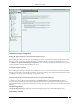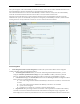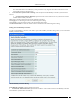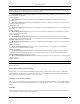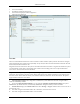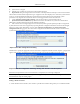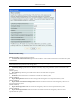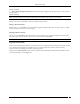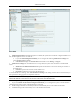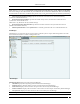User Manual Part 5
Administration Tab
SpectraGuard® Enterprise User Guide
234
Note: Configured Aruba Mobility Controllers will use the DNS names and DNS suffixes configured by the user in
the Server Initialization and Setup Wizard on the Config Shell.
Community String: Specifies the user defined community string using which the system communicates with
the Aruba Mobility Controller.
(Default: public)
Port Number: Specifies the port number of the Aruba Mobility Controller from which data is imported.
(Default: 161)
Data Import Enabled?: Indicates if the Aruba Mobility Controller is enabled to communicate with the system,
for data import by the system.
(Default: Selected)
Import Managed APs?: Indicates if the AP’s managed by the Aruba Mobility Controller, are to be imported into
the system.
(Default: Selected)
Import Managed Clients?: Indicates if clients associated with APs managed by the Aruba Mobility Controller
are to be imported into the system.
(Default: Selected)
Import Managed Clients Associations?: Indicates if information related to AP-client association, for AP’s
managed by the Aruba Mobility Controller, is to be imported into the system. This check box is disabled, if Import
Managed Clients check box is deselected.
Import Unmanaged APs?: Indicates if APs not managed by the Aruba Mobility Controller are to be imported
into the system.
(Default: Selected)
Import Unmanaged Clients?: Indicates if Clients associated with APs not managed by the Aruba Mobility
Controller, are to be imported into the system.
(Default: Deselected)
Import Unmanaged Clients Associations?: Indicates if information related to AP-client association, for AP’s
managed by the Aruba Mobility Controller, is to be imported into the system. This check box is enabled, only if
Import Unmanaged Clients check box is selected.
Import Signal Strength Information?: Indicates if the signal strength of the managed devices is to be imported
into the system.
(Default: Enabled)
Note: Location Tracking results may vary depending on the Aruba AP models used in the network.
Click Add to add the details for the new Aruba Mobility Controller. Click Test to confirm the validity of IP
Address/Hostname.
Editing Aruba Mobility Controller settings
Double-click a row to open the Aruba Mobility Controller Dialog similar to the one shown above, to update the
Aruba Mobility Controller details. Alternatively, select a row and click Edit to open the Aruba Mobility Controller
Dialog. Edit the required fields. Click Save to save the changes.
Deleting an Aruba Mobility Controller
Select a row and click Delete to discard the details of an existing Aruba Mobility Controller. You can delete multiple
Aruba Mobility Controller details using click-and-drag or using the <Shift> + <Down Arrow> keys and then clicking
Delete.
Cisco WLC
The Wireless LAN Controller (WLC) governs a collection of thin AP. LWAPP defines the network protocol between
the APs and WLC. The advantages of this solution are: