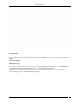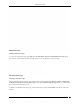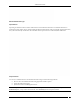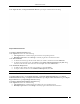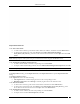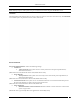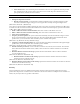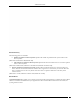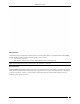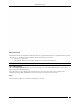User Manual Part 4
Administration Tab
SpectraGuard® Enterprise User Guide
185
Import Guest Client List
Under Enter Client details
To add a Client’s details, type the Client’s MAC Address, IP Address, and Name and click Add to List>>>
To add a Client’s details from a file, click Browse. On the Select Authorized/Guest/Rogue
Client_Device_List_File dialog, select the .txt file from the desired location and click Open. Then click Add
to List.
Note: When you import sensors from a list, you can delete these sensors only from the Devices screen.
Under Authorized/Guest/Rogue Client Import List
To delete a Client’s details, select the corresponding row and click Delete.
To import Authorized/Guest/Rogue Clients from the Authorized/Guest/Rogue Client Import List, click OK.
Note: When you import Clients from a list, policy settings in the Setup Wizard do not affect these Clients.
In the Import Devices dialog, under Import Sensor List, click Import Sensor List to open the Import Sensor List
dialog:
In the Import Sensor List dialog:
Under Tag Devices, select one of the following:
Auto Tag Devices: To automatically tag the sensor to the corresponding location.
Manually Tag Devices to: Click Change to manually tag the sensor to the desired location.
Under Enter Sensor details
To add a sensor’s details, type the sensor’s MAC address and Name and click Add to List>>>.
To add a sensor’s details from a file, click Browse. On the Select Sensor_Device_List_File dialog, select
the .txt file from the desired location and click Open. Then click Add to List>>>.
Under Authorized Sensor Import List
To delete a sensor’s details, select the corresponding row and click Delete.
To import sensors from the Sensor Import List, click OK.