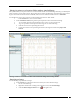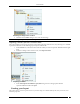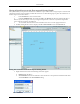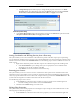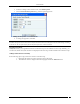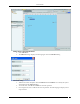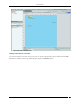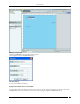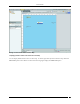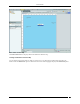User Manual Part 3
Locations Tab
SpectraGuard® Enterprise User Guide
125
2. From the resulting context-sensitive menu, select Edit Properties.
3. On the Location Node Properties dialog, edit the required properties.
Editing the Properties of a Location Node
4. To change the properties, click Save.
Note: If you resize a location node to a smaller dimension, the objects placed on the floor map are drawn beyond the floor
boundaries. The system removes all the devices that fall outside the resized area. The system scales the attached image according
to the new size. The size of the objects placed on the floor map however, remains unaltered.
Tagging Locations
The System enables you to tag different locations on the floor map. You can add notes to a floor map. Similarly, you
can edit notes, delete notes, hide notes that are displayed on the floor map, and show hidden notes on the floor map.
Adding Location Notes to a Floor Map
Do the following steps to tag an element or location on the floor map.
1. Right click the element or location on the floor map to be tagged.
2. The Add Notes menu is displayed. The following figure shows the Add Notes menu.