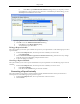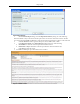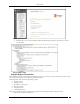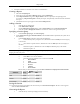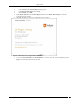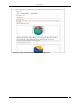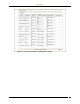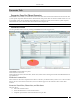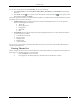User Manual Part 3
Reports Tab
SpectraGuard® Enterprise User Guide
155
Use either Channel 6 or Channel 11 for wireless communication
Creating a Report
1. Select the tab My Reports.
2. Add a new report to the List of Reports table by clicking Add Report.
3. On the Report Details dialog, enter a Report Name for the new report (for example, Rogue AP
Associations), a Report Description to identify the report, and optionally customize the look and feel of
the report.
4. Click Save. The new report appears under the List of Report table.
Adding a Section
1. Select the newly added report.
2. Click Add Section to Report.
3. On the Add Section to Report dialog, enter a Section Name and a brief Section Description.
4. Select the checkbox Display this section to view this new section in the generated report.
Specifying a Section Query
1. Under Section Query Type, select Device Query.
2. Under Select Device Type to include in Results, select the AP checkbox. By default, the system selects
this checkbox.
3. Under Section Query, from left to right, select the following:
Violates Security Policy? is equal to Yes; the Boolean connector AND joins the first query
to the second
Active Status is equal to Inactive; the Boolean connector AND joins the second query to
the third
Channel is equal to 6; the Boolean connector OR joins the third query to the fourth
Channel is equal to 11
Note: The following steps explain a suggested method of implementing this query. You can implement the same query by
changing the order of the queries.
4. Under Select Columns to be displayed in Section Results, do the following
Click Add to view a list of attributes.
Select the following attributes one at a time and click OK.
MAC Address
SSID
Network Status
Protocol
Channel
Device Folder
Ensure that you select the following under Select Columns to be displayed in Section Results.
Attribute
Display
Summary
Chart
Table
MAC Address
Selected
-
-
SSID
Selected
Pie
Selected
Network Status
Selected
Bar
Selected
Protocol
Selected
Pie
Selected
Channel
Selected
Bar
Selected
Device Folder
Selected
Bar
Selected
Saving the Section
To save this section to the report (Rogue AP Associations), click Save Section to Report. The new section appears
under the List of Sections table.
Generating the Report
1. Select the newly created report (Rogue AP Associations).