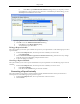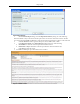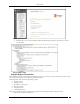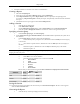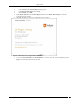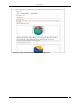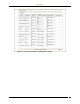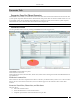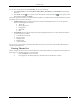User Manual Part 3
Reports Tab
SpectraGuard® Enterprise User Guide
151
Scheduling a Report for Recurring Generation
To schedule a report for Recurring Generation, perform the following:
Under Schedule Report, from the Generate Report Every drop-down list select the number of
hours, days, or months over which to deliver the report.
Click the calendar icon next to Start Date to select the start date and time for the report.
Click the calendar icon next to End Date to select the end date and time for the report. The End
Date must be greater than the Start Date. The system automatically selects the End Date and Time
from the Start Date.
Under Report Time Period, customize the duration for which the report should be generated by
selecting Last and then the number of hours, days, or months before the report delivery time.
5. Under Delivery Options, perform the following:
Select Archive Report and then choose the following:
Never Delete to retain the report forever.
Delete after ‘n’ days to delete the report after the specified number of days
Select Email Report to email a copy of the report to the selected user(s).
Select Zip before email to compress the report before emailing it.
6. Click Add Recipients to open Report Delivery dialog. Here, you can do the following:
Select one or more email addresses under System Users and then click to move the
chosen email address(s) to Recipients. The system delivers scheduled reports to the users under
Recipients.