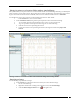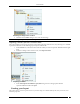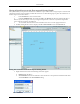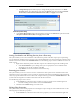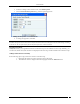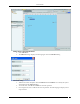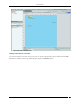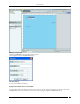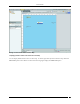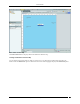User Manual Part 3
Locations Tab
SpectraGuard® Enterprise User Guide
123
Placing APs and Sensors on the Floor map and Viewing Details
The system enables you to place APs and Sensors on the floor map to view live RF coverage maps for a location node
and perform on-floor location tracking of visible 802.11 devices. Use the following steps to place APs and Sensors on
the floor map and view their details:
1. In the Location tree, select a location node.
2. Under Available Devices, select either the APs or the Sensors tab, then drag and drop the APs or
Sensors on your floor map. As soon as you drag and drop the APs or Sensors on your floor map, the RF
views of the APs or Sensors are displayed.
3. To view details about the AP or Sensor hold the mouse cursor over the appropriate device.
4. Double-clicking the AP or Sensor displays the AP or Sensor Details screen in the Devices tab.
Placing APs and Sensors on the Floor map and Viewing Details
5. Right-click the AP or Sensor the following menu items appear.
Delete: Deletes the device
Set Coordinates: Select Set Coordinates to move the device to the specified coordinates. Enter the X
and Y Coordinate in the Set Coordinates dialog.
Set Coordinates