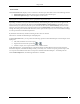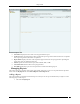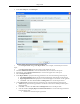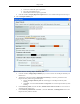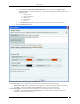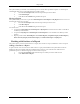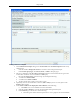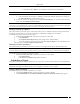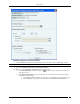User Manual Part 3
Reports Tab
SpectraGuard® Enterprise User Guide
149
Select the checkbox Table to view a tabulated count for the selected attribute.
Note: Pie charts are not visible in an HTML report. You can view pie charts only in a PDF report.
Select an attribute and click <Delete> to delete that attribute.
Select an attribute and click <Up> or <Down> to organize the attributes that appear as columns in
the Section Results table of the generated report.
10. To save the section to an existing report, click <Save Section to Report>. To save the section with a new
name, click <Save to Report as New Section>.
Note: When the Section Query Type is Event Query, and you select Event from the Select Column list to construct the
section query, a list of predefined events appears in the Select Value list. This list also includes deprecated events. A deprecated
event has the strike-through style applied to the event name. For example: AP MAC Spoofing
Editing a Section of a Report
The system enables you to edit a report’s section information, query, or attributes to display in the generated report.
AirTight recommends that you do not edit a shared report scheduled by multiple users for delivery.
Use the following steps to edit a section of a report:
1. From the List of Sections table, select the section that you want to edit.
2. Click Edit Section.
3. On the Edit Section in Report dialog, make changes to the required field(s).
4. To save the changes in an existing section, click Save Section to Report. To save the edited section
with a new name, click Save to Report as New Section.
Deleting a Section of a Report
The system enables you to delete a section from a report if you no longer need the query defined in that section.
Note: Be careful when deleting a section of a report. The system cancels any existing delivery schedules for the selected report in
the selected location. Further, if you delete the last section of a report, scheduling and report generation functions are disabled.
Use the following steps to delete a section from a report:
1. From the List of Sections table, select the section that you want to delete.
2. Click Delete Section.
3. Click OK on the Confirm dialog to delete the section.
Scheduling a Report
The system enables you to schedule email delivery of a report. You can select one time delivery or recurring delivery.
Important: Scheduled reports are emailed at incorrect times if incorrect time zone settings are configured in the Server
Initialization and Configuration Wizard from the Server Config shell so choose the time zone carefully.
Setting a Report Schedule
Use the following steps to schedule email delivery of a report:
1. From the List of Reports table, select the report that you want to schedule.
2. Click Add Schedule. The Generation and Delivery Options for Selected Location dialog appears.