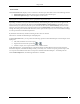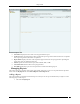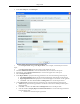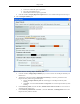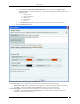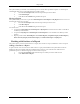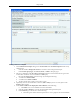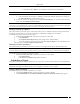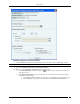User Manual Part 3
Reports Tab
SpectraGuard® Enterprise User Guide
147
The system enables you to delete a user-defined report. You cannot delete pre-defined reports or a shared report
scheduled by other users. Use the following steps to delete a report:
1. From the List of Reports table, select the report that you want to delete.
2. Click Delete Report.
3. Click Yes on the Confirm dialog to delete the report.
Moving a Report
The system enables you to move a report from Shared Reports–Custom Reports to My Reports and vice versa. Use
the following steps to move a report:
1. From the List of Reports table, select the report that you want to move.
2. Click Move Report.
3. Click Yes on the Confirm dialog to move the report.
You cannot move:
A report from Shared Reports–Custom Reports to My Reports if more than one user share or schedule it
for delivery at that location.
A report from My Reports to Shared Reports–Custom Reports if a user schedules it for delivery at that
location.
Reports provided under Shared Reports – Assessment Reports, Compliance Reports, Incident Reports,
Device Inventory Reports, Performance Reports, and SAFE Client Reports to My Reports
Working with Sections of a Report
This section shows you how to add a section to a report, edit a section of a report, and delete a section of a report.
Adding a Section to a Report
A report consists of one or more sections. Each section is a query to the database. The system then searches its
database for those records that satisfy the conditions that you impose. You cannot however add sections to
predefined reports. Use the following steps to add a section to a report:
1. From the List of Reports table, select the report to which you need to add a section.
2. Click Add Section to Report.