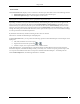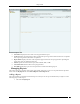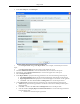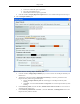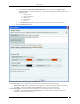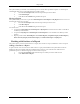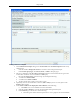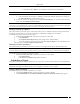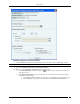User Manual Part 3
Reports Tab
SpectraGuard® Enterprise User Guide
143
2. Under List of Reports, click Add Report.
Report Details Screen showing Report Header Tab
3. On the Report Details dialog, under Report Name, enter a unique, user-friendly name for the
report.
4. Under Report Description, enter brief note to help identify the report.
5. Click Use default look and feel, to retain the default text, title, and colors for the reports.
6. Alternatively, click Customize look and feel, to customize the appearance of the report.
7. Select the Report Header tab.
8. Under Report Header, specify the following parameters to be customized in the generated report:
Left Aligned Header Text: Specify the text that should appear in the header on the left side.
Right Aligned Header Text: Specify the text that should appear in the header on the right side.
Click Pick… and select the Text Color and Background colors for the Report Header.
9. Under Report Title, specify the following parameters to be customized in the generated report:
Title Text: Specify a title that appears below the header on the left side. The Report Description
follows this title.
Click Pick… and select the Text Color and Background colors for the Report Title.
Select the checkbox, Display Report Generation Information to view the following information
below the Report Title
Duration for which the report is generated