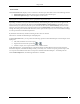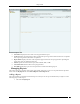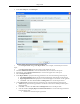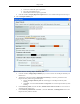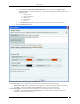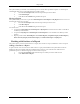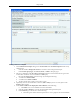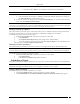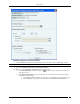User Manual Part 3
Reports Tab
SpectraGuard® Enterprise User Guide
141
List of Sections
The List of Sections table displays sections created for a selected report. This table consists of the following columns:
Section Name: Displays the name of the section contained in the selected report
Section Description: Displays a brief description of each section
Note: Throughout the user interface, events can have one of the three states (Live, Instantaneous, or Expired); however, while
defining Reports Instantaneous and Live events are grouped into a single status (Past).
Depending on whether or not you want Section Summary, Section Listing for a particular section to appear in the
report, you can select or deselect the check box under Section Summary, Section Listing for that section. To have
Section Summary for all the sections in the report, select the check box next to Section Summary. To have Section
Listing for all sections in the report, select the check box next to Section Listing. Click the Save button to save these
settings. The setting is saved for the individual user, for the report. In this way, every user can have different settings
for each report based on individual requirement.
By default, Section Summary and Section Listing for all sections are selected.
This feature is available for Shared Reports and My Reports.
In the List of Sections table, you can perform the following operations under Shared Reports–Custom Reports tab or
My Reports:
Add, edit, and delete a section of a report
Organize the sections in the report using and
Generate a report, save a report with the same, or different name
Under Shared Reports – Assessment Reports, Compliance Reports, Incident Reports, Device Inventory Reports,
Performance Reports, and SAFE Client Reports tabs, you can only view a section of a report, generate a report, and
save a report with a different name. The saved report is available under Shared Reports – Custom Reports tab.
On the Archived Reports tab, the following information is available: