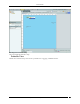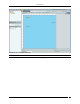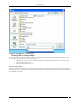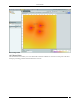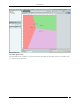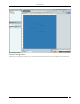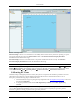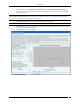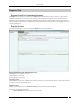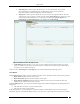User Manual Part 3
Reports Tab
SpectraGuard® Enterprise User Guide
140
Shared Reports: Contains reports that all the users can view and schedule. These include
Assessment Reports, Compliance Reports, Incident Reports, Device Inventory Reports,
Performance Reports, SAFE Client Reports, and Custom Reports.
My Reports: Contains reports available only to those users who have generated them. These are
custom reports. You can import a custom report by clicking Import Report.You can import a report
created in SpectraGuard Enterprise. You can export a report by clicking Export Report. The
Import Report and Export Report buttons are enabled only for My Reports.
Report Definitions Screen: My Reports Tab
2. Archived Reports: This tab allows you to view saved or archived reports generated on the server. These
reports are useful for trend analysis. An archived report is visible to a user if the user generated the report.
A superuser can see all archived reports.
On the two tabs – Shared Reports and My Reports are two tables described in the following sections.
List of Reports
The List of Reports table displays reports available for all the locations. This table consists of the following columns:
Report Name: Displays the name of each report
Report Description: Displays a brief description of each report
Report Delivery Schedule: Displays the delivery schedule of each report for the selected location. The
schedule is only visible to the user who created it.
In the List of Reports table, you can perform the following operations under Shared Reports–Custom Reports tab or
My Reports:
Add, edit, delete, and move a report to a different tab
Add, edit, and cancel a report schedule
Under Shared Reports – Assessment Reports, Compliance Reports, Incident Reports, Device Inventory Reports,
Performance Reports, and SAFE Client Reports tabs, you can only view a report and add a report delivery schedule.