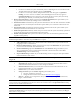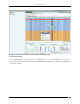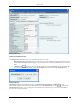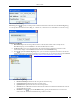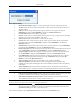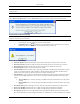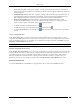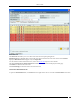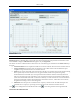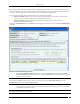User Manual Part 2
Devices Tab
SpectraGuard® Enterprise User Guide
57
BPSK, QPSK, 64-QAM), coding rate (for example, 1/2, 3/4), guard interval (800 or 400 ns), and number of
spatial streams. Support for MCS 0-15 is mandatory for 802.11n APs and support for MCS 0-7 is mandatory
for 802.11n Clients.
Greenfield Mode: Indicates if the AP is capable of working in the Greenfield mode. Greenfield mode is an
optional high-throughput mode in the 802.11n standard, which is not backward compatible with legacy
(802.11a/b/g) protocols and is expected to provide maximum performance benefits of 802.11n.
Beam forming Capability: Indicates if the AP is capable of Beamforming. Beamforming is an RF
transmission method that helps in focusing the radiated RF energy directly at a receiving Client. This
improves signal reception at the Client and consequently the throughput.
To add the selected AP to the Banned List, click .
To delete data for the selected AP and re-initialize data gathering, click .
To refresh the AP Details screen, manually click . The system does not auto refresh after a pre-defined
interval.
Devices Seeing AP Section
Under Device Seeing AP, you can view a list of devices (which could be either APs or Sensors) that can see the
selected AP. The details of these devices such as Device Active/Inactive icon, Name and RSSI of the AP seen by that
device are displayed in the rows. To view details of a specific Device seeing the current AP, click Name, and a new
AP Details or Sensor Details dialog appears.
Note: Total gives the total number of devices seeing the AP.
Recently Associated Clients Section
Under Recently Associated Clients, you can view a list of Clients that are recently associated to the selected AP. The
criteria for Recent Association is either 12 hours or 100 thousand Clients (this is the total number of associations in
the system and not per device). Client details such as Client Active/Inactive icon, Client Name, SSID, and Last
Detected At (which shows the date and time or Present, Present when the association is currently active.) are
displayed in the rows. To view details of a specific Client, click Client Name the Client Details screen opens.
Fields in the AP Events Tab
To open the AP Events tab, on the Devices screen right-click an AP row and select the Events menu item