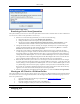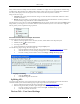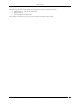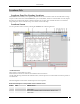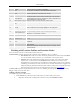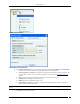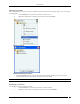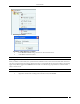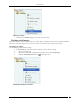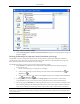User Manual Part 2
Locations Tab
SpectraGuard® Enterprise User Guide
116
Adding a New Location
Specifying Location Properties
3. In the Add New Location dialog, select the type of location, that is, Location Folder or Location Node.
4. Enter a name for the new location and optionally enter the following details.
Select Image File: Click Browse to navigate to the path of the image that you wish to attach to the
location folder or node. You can attach the image later as explained in the Attaching an Image
section.
Unit: Specify the unit of measurement (feet or meters) for the location node.
Length: Specify the length of the location node.
Width: Specify the width of the location node.
Select SPM: Click Browse to navigate to the path of the .SPM file that you wish to import from
Planner into the new location node.
Note: Unit, Length, Width, and Select SPM options are available only for a location node. They are grayed out for a location
folder.
5. Click Save to create a new location.