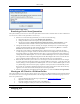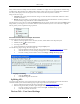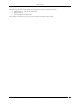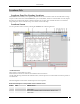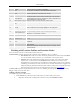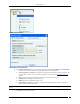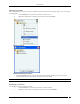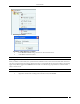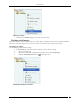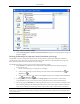User Manual Part 2
Locations Tab
SpectraGuard® Enterprise User Guide
115
4
Search
Look for a device or location in the table.
5
Sort
Sort devices or locations in ascending/descending order.
6
Location Details
View the list of locations of a specific location node.
7
Ruler
View the dimensions of the floor map: in feet.
8
Resolution
Change the resolution to Low, Medium, or High.
9
Image Opacity
Control the Opacity of the image: Decrease the value to better
comprehend RF coverage or increase the value to pinpoint exact
device information on the floor map.
10
Attach Image on floor
Attach an image of a floor map to a location node.
11
Detach Image from
floor
Detach an attached image.
12
Save
Save the properties of a location node.
13
Best Fit
Fit the layout image to the window/page. This is the default
mode in which the layout image appears on the right pane.
14
Zoom Out
Zoom out of a layout image.
15
Choose/Enter Value to
Zoom In/Zoom Out
Enter or choose a value from the drop-down combo box, to view
the layout image in terms of an exact zoom percentage.
(Minimum: 1%; Maximum: 1000%)
16
Zoom In
Zoom into a layout image for an enlarged view.
17
Refresh
Refreshes the Locations screen.
18
Printable View
Saves the printable view of the Location as jpg, png, or HTML
format.
19
Done
Indicates whether the RF View computation on a location is
completed.
20
Filter
Changes RF Views based on the operating band or particular
radio selected.
21
Views
Displays the Detection and Prevention range of a Sensor on the
selected location.
Working with Location Folders and Location Nodes
A list of locations comprises location folders and location nodes.
Location folders represent organizational components such as buildings, cities, or countries.
Root Location: This is the root location. The factory default name for this location is Locations.
You can rename this location. However, you cannot delete or move this location.
Unknown: This is the default location folder of the root location. You cannot create, delete,
rename, move, or add a location to the Unknown folder. When the system detects a new
untagged Sensor, it tags this Sensor to the Unknown location folder. In other words, when the
location tag of a location-aware entity is not known or cannot be determined, it is tagged to the
Unknown folder. By default, the Unknown folder inherits all the policies except the Operating
Policies from the root location. You can customize these policies (see Local Policies).
Location nodes represent component details such as a floor in a building. For example, Hawaii Conference Room,
Bldg 15–Cubicle G2, or Executive Area.
Adding a New Location
Use the following steps to add a location:
1. In the Location tree, select the location under which you wish to add a new location.
2. Right-click and from the resulting context-sensitive menu, select Add New Location.