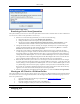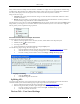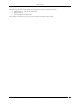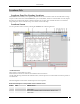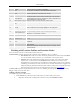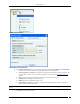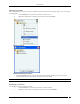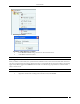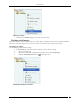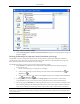User Manual Part 2
Locations Tab
SpectraGuard® Enterprise User Guide
114
Locations Tab
Locations: Panel for Creating Locations
The Locations screen enables you to organize your network into a list of locations and view live 802.11 RF coverage
maps for each location node. On the Locations tab, you can add, delete, and move a location folder or node, import a
floor map on a location node, attach or detach an image from a location, place available locations on an attached
image, and place devices on the floor map. You can also view live RF maps.
Locations Screen
You can open the Locations screen by selecting the Locations tab on the navigation bar.
Locations Screen
The Locations screen includes two panes:
On the left, the Locations tree and a list of available locations and devices.
On the right, the image attached to the selected location, locations placed on a location folder and devices placed on
a location node.
The following table lists the names and description of each component.
Name and description of components on the Locations screen
Sr. No.
Name
Enables you to…
1
Available Devices
View APs and Sensors available for that node.
2
Available APs
View a list of Authorized APs not tagged or placed on any
location node.
3
Available Sensors
View a list of available Sensors not tagged or placed on any
location node.