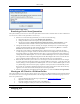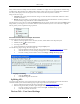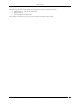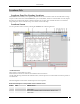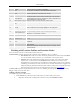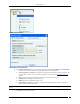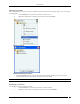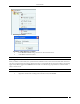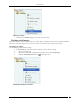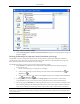User Manual Part 2
Devices Tab
SpectraGuard® Enterprise User Guide
112
Many modern APs have multiple network interfaces and SSIDs on a single device to support 802.11a and 802.11b/g
simultaneously. Each interface has a different MAC address, which causes the system to identify them as different
APs. The system displays such APs in separate rows on the Console. This may lead to confusion.
Merge can be of two types:
1. Automatic: The system performs automatic merge of certain APs based on their MAC addresses or other
available information.
2. Manual: The system allows you to manually merge APs based on their IP addresses or if the system does
not automatically merge them based on the available information.
On selecting two or more AP rows under the Authorized tab, the AP context-sensitive menu shows the Merge option.
Merge allows you to merge two or more MAC addresses (network interfaces) of one or more APs into a single AP.
Select a primary AP to complete the merge operation.
AP Context-Sensitive Menu for Multiple AP Selection
A merged AP has the following characteristics:
Inherits common properties such as location, AP name, and IP address from the primary AP
Identified by the icon on the Console
Can merge with more APs
Can be separated into its individual interfaces using the Split option
Use the following steps to merge APs into a single AP:
1. Open an Authorized AP list using the steps explained in the Viewing APs/Clients List section.
2. Select the APs that you want to merge and right-click one of the selected AP rows.
3. From the resulting context-sensitive menu, select Merge. A Merge APs dialog appears.
Merging an AP Dialog
4. Select the Primary AP.
5. Click OK to merge the selected APs.
Splitting APs
You need to split APs if they were merged incorrectly either manually or automatically based on the information
available with the system. Use the following steps to split merged APs into individual APs:
1. Open an Authorized AP list using the steps explained in the Viewing APs/Clients List section.
2. Select the merged APs that you want to split and right-click the corresponding AP row.
3. From the resulting context-sensitive menu, select Split. A Confirm dialog appears.
4. Click Yes to split the selected APs.
Devices Tab – User Saved Settings