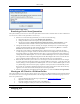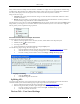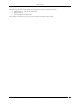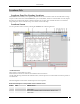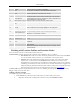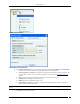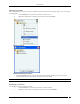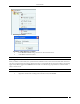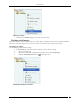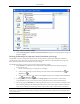User Manual Part 2
Devices Tab
SpectraGuard® Enterprise User Guide
111
Monitoring Device Filter Dialog
Removing a Device from Quarantine
The system enables you to remove a device from quarantine so that wireless communication can start on that device.
You can remove a device from quarantine in several ways.
If the device is automatically quarantined, you can do one of the following:
Right-click the device row and select Disable Auto-quarantine.
Change the Intrusion Prevention policy that quarantines the device.
Deselect the checkbox Activate Intrusion Prevention for location ‘<selected location>’ on the
AdministrationLocal tabLocation PropertiesIntrusion Prevention Activation screen
Change the classification of a device manually. For example, manually move an AP from the Rogue
folder to the External folder by right-clicking the Rogue AP row and selecting Move to… and then
External. The External AP will move out of quarantine.
Change the security settings on the SSID template so that the AP no longer violates the specified
security settings. For example, consider an AP that has become misconfigured by virtue of following
the Security Settings, for example WEP at location ‘Floor 1’. This AP violates the Security Settings, for
example WPA in its SSID template. You can now edit the SSID template in such a way that it matches
the configuration of the existing Misconfigured AP. This Misconfigured AP will now become become
policy compliant and thus Authorized. As a result, this AP will move out of quarantine.
Delete the AP and let the system re-discover it. For example, consider an AP that has become a Rogue
by virtue of following the Security Settings, for example WEP at location ‘Floor 1’. This AP violates the
Security Settings, for example WPA in its SSID template. You can now edit the SSID template in such a
way that the Rogue AP now becomes policy compliant. As the system does not automatically remove
Rogue APs out of quarantine, delete this Rogue AP. The system will re-discover this AP. The AP may
appear in some other device folder and may be moved out of quarantine.
If the device is manually quarantined, right-click the device row and select Remove from Quarantine.
Moving an AP/Client to a Different Folder
The system enables you to re-classify a device, that is, move a device to a different folder based on fresh information.
You cannot however move Categorized APs/Clients to the Uncategorized folder. Use the following steps to move a
device to a specific folder:
1. Open an AP/Client list using the steps explained in the Viewing APs/Clients List section.
2. Right-click an AP/Client row.
3. From the resulting context sensitive menu, select Move to….
4. Select the category to which you want to move the AP/Client.
Note: If you move an AP placed on a floor map, an Error dialog appears.
Merging APs