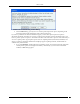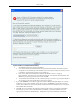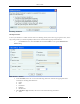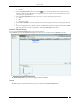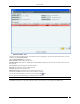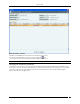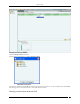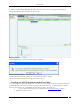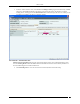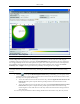User Manual Part 2
Devices Tab
SpectraGuard® Enterprise User Guide
110
AP Locate Tab – Floor Map View
Note: The Floor Map View appears only if you have placed Authorized APs and Sensors on the Floor Map.
The Floor Map View dialog displays color shaded regions around Sensors and APs with colors indicating the
probability of the location of the device. It displays Location Probability slider which shows the color coding from
low to high probability. Based on the slider position, the system color codes only those locations on the map where
the probability of locating the device is higher than the value set in this slider bar. You can move the Location
Probability slider to High to select regions where the probability of locating the device is higher.
Note: If you move the slider to Low, you see locations with both low and high probabilities. The number and placement of
Sensors helps determine the accuracy of location tracking. Increasing the number of Sensors enhances the location tracking
accuracy.
5. Click the icon to open the Monitoring Device Filter dialog. In this dialog, you can specify which
APs/Sensors at the current location or other locations used to locate the current device location on the
floor map. You can specify the following:
To use APs and/or Sensors from the current floor only, select Use signal data from devices at this
location only. This option computes the best possible position for the selected device on the
current floor.
To use APs and/or Sensors from the other floors also, select Use signal data from devices at other
locations also. This option computes the best possible position for the selected device using
monitoring devices from other floors too. This may result in the selected device being tracked on
some other floor.
You can also specify whether the location tracking should use data from Sensors only, APs only or both.