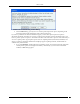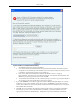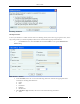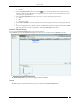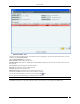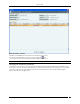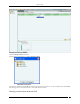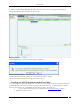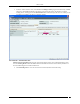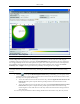User Manual Part 2
Devices Tab
SpectraGuard® Enterprise User Guide
106
Network Details – Sensors
The fields in the Sensors tab are the same as seen in Devices->Sensors tab.
You can select the fields that you want to view by clicking the icon.
You can view the Sensor details dialog by double clicking any sensor row.
Note: Only currently active sensors in the network are seen in the Sensors tab under Network Details.
Changing the location of a network
Location of a network is same as location of the Sensor that reported the network first. If there are multiple sensors
connected to a network, location of such network is the nearest common location of all reporting sensors. To change
the location of the network, right click the network row whose location you want to change. Following figure
displays the method to change location.