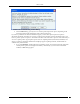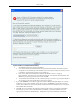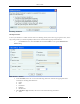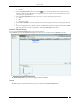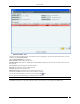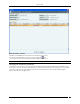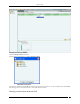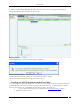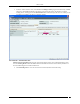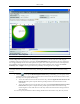User Manual Part 2
Devices Tab
SpectraGuard® Enterprise User Guide
104
Inactive
4. Select the Up/Down Since check box, click the icon to specify the up/down since date and time of
the Sensor and then click OK. The search displays the Sensors, which were first detected by the system
after the date as specified above.
5. Select the Operating Mode check box, select one or more of the following check boxes:
Sensor
ND
Sensor/AP Combo
6. Under Sensor Template, select the template name from the drop down box for searching data related to
it.
7. To save and apply the Sensor filtering criteria, clickOK. When the filter is applied it is denoted by Filter
On on the Console, if no filter is applied it is denoted by Filter Offon the Console.
Network Details Dialog
You can open the Network Details dialog in the following manner:
On the Devices tab, click the Networks tab. Right-click a network row and then select the Details menu item.
Navigating to Network Details dialog
The Network Details dialog has the following tabs: APs and, Sensors.
APs tab
The APs tab appears by default. The following screen displays the Network Details dialog.