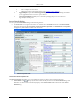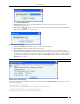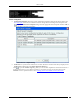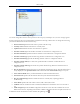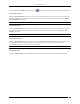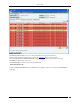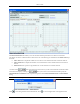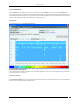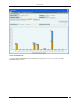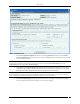User Manual Part 2
Devices Tab
SpectraGuard® Enterprise User Guide
100
Sensor Troubleshoot tab
1. Select the Troubleshooting Mode and set the corresponding Timeout interval. If you select Packet
Level Troubleshooting, ensure that the Sensor used for troubleshooting is reachable from the computer
used to launch the Console.
Note: A troubleshooting session automatically times out or terminates after the Timeout irrespective of the activity. You can
manually stop troubleshooting from the device context-sensitive menu by selecting Stop Troubleshooting or from the
Troubleshooting tab by clicking <Stop Troubleshooting>.
2. Under Protocol and Channel Selection, by default both 802.11an and 802.11b/gn protocol are selected
and Rotate on all channels is selected. The user can also select the 802.11n protocol, the corresponding
channel(s) and width on which the chosen Sensor should initiate troubleshooting.
Note: A Configuration template is assigned to each Sensor. The Channels list contains only those channels enabled for scanning
in that Configuration template. If no channel in a Protocol is enabled, then Troubleshooting in that protocol is not possible.
Thus, the Channels list and the status of the Protocol checkboxes change with the Sensor selected.
3. Click Start Troubleshooting to begin the session. If the Sensor is assigned a Configuration template,
where no channels are selected for scanning, an error message displays.