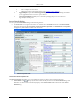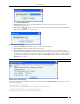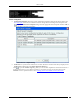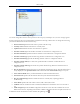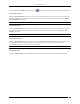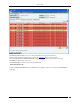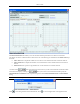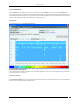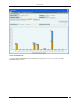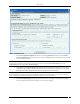User Manual Part 2
Devices Tab
SpectraGuard® Enterprise User Guide
95
To refresh the Sensor Details screen manually click . The system does not auto refresh after a pre-defined interval.
Visible Clients Section
Under the Visible Clients Section, you can view a list of Clients that the selected Sensor can see. Client details such
as Name and RSSI received by the Sensor are displayed in the rows. To view details of a specific Client, click Name
the Client Details screen opens.
Note: Total gives the total number of visible Clients that the selected Sensor can see.
Visible APs Section
Under the Visible APs Section, you can view a list of APs that the selected Sensor can see. AP details such as Name
and RSSI received by the Sensor are displayed in the rows. To view details of a specific AP, click Name the AP
Details screen opens.
Note: Total gives the total number of visible APs that the selected Sensor can see.
Visible VLANs Section
Under the Visible VLANs Section, you can view a list of VLANs that the selected Sensor can see. VLAN details such
as VLAN ID, IP Address, Net Mask, and Status are displayed in the rows. VLAN over which the Sensor is
communicating with the server is marked with an asterix(*).
Note: Total gives the total number of visible VLANs that the selected Sensor can see.
Sensor Events Tab
To open the Sensor Events tab on the Devices screen right-click a Sensor row and select the Events menu item