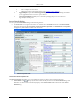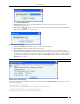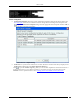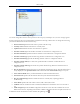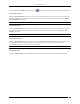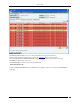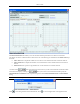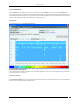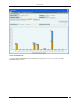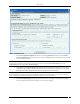User Manual Part 2
Devices Tab
SpectraGuard® Enterprise User Guide
91
View a complete list of locations
Change the location of the selected Sensor (see Manual Location Tagging)
Upgrade/Repair: Opens the Confirm Upgrade/Repair of Sensor(s) to Build X dialog that enables
you to upgrade the Sensor version or repair a Sensor.
Cancel Upgrade/Repair: Enables you to cancel the repair/upgrade process for a Sensor in
Upgrade/Repair Pending state.
Sensor Details Dialog
You can open the Sensor Details dialog in the following manner:
On the Devices screen, right-click a Sensor row and then select the Details menu item. The Sensor Details
dialog has the following tabs: Properties, Events, Performance,Spectrum and Troubleshoot. The Properties
tab appears by default and is treated as the current tab.
Sensor Properties Tab
Fields in the Sensor Properties Tab
The Sensor Properties tab enables you to view/edit the properties of a Sensor and consists the following.
Sensor Name: Click and specify the name used to identify the Sensor in the Sensor Name dialog. Click
Save. The new Sensor name automatically displays in the Device Name field in the header of the Sensor
Details dialog.