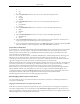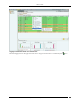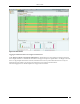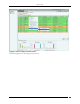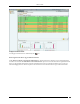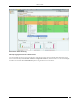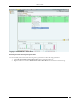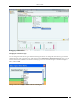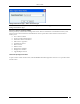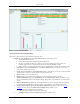User Manual Part 2
Devices Tab
SpectraGuard® Enterprise User Guide
90
Sensor Context-Sensitive Menu
Items in the Sensor Context-Sensitive Menu
The Sensor context-sensitive menu includes the following items.
Details: Opens the Properties tab of the Sensor Device dialog, which allows you to:
View/Edit the Sensor’s name
Change the Configuration Template assigned to the Sensor
Assign a user-defined location tag so that you can easily locate the Sensor; the location of a
manually tagged Sensor is shown with an asterisk (*) under the Location column
Enables you to view Primary details of the Sensor Visible Clients Visible APs Visible VLANs
Performance: Opens the Performance tab of the Sensor Device dialog, which allows you to view
performance graphs for the Sensor.
Events: Opens the Events tab of the Sensor Device dialog, which allows you to view events associated
with the Sensor, so that you can take whatever actions are necessary.
Reboot: Enables you to restart the Sensor.
Delete: Enables you to delete a selected Sensor; you are prompted to confirm this action.
Start Troubleshooting: Opens the Troubleshoot tab of the Sensor Device dialog, which allows you to
start a troubleshooting session in Packet Level Mode. This option is not available in case of Sensor/AP
Combo.
Stop Troubleshooting: Available only if a troubleshooting session is in progress, this option enables
you to manually terminate the session. This option is not available in case of Sensor/AP Combo.
Change Device Template: Opens the Select Sensor Template dialog. Refer to the section Device
Template for more details. The Select Sensor Template dialog enables you to:
View the list of configured Sensor templates
Change the Sensor template of the selected Sensor(s)
Change Location: Opens the Location Tag dialog that enables you to: