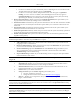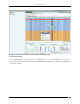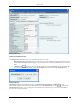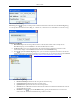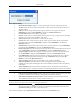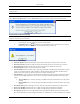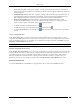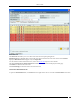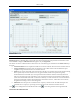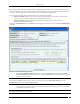User Manual Part 2
Devices Tab
SpectraGuard® Enterprise User Guide
54
AP Classification Dialog
Device Tag: Click to specify text that provides additional information about the AP in the Device Tag dialog;
for example, Hawaii Conference Room, Bldg 15 – Cubicle G2, or Executive Area. Click Save to save the device tag.
AP Device Tag Dialog
MAC Address: Specifies the unique 48-bit address of the AP/ 802.11 PHY modes used by the AP.
MULTIPLE displays, if For All BSSIDs is selected in the MAC/Protocol field.
Location: Enables you to view the name of the AP’s location and the complete list of locations. This
automatically displays in the Location field in the header of the AP Details dialog.
Click to open the Location Tag dialog. Here, you can view the complete list of locations and choose a
location for the AP. To view the list of locations, you must first set up your list of locations on the Locations
screen as explained in the section (see Working with Location Folders and Location Nodes).
AP Location Tag Dialog
Placed on Floormap?: Indicates if the AP is placed on the floor map.
Currently Active?: Indicates if the AP is currently active.
Up/Down Since: Specifies the time since the AP is up/down.
Network: Shows additional information about the IP Address and subnet that identifies the network
on which the AP is located.
IP Address: Click to open the IP Address dialog. Specify the IP address for an Authorized or
Indeterminate AP. This field is disabled for Rogue and External APs.