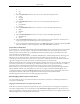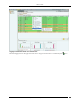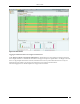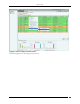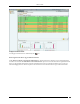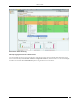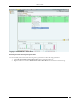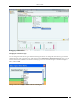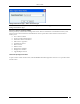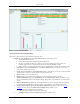User Manual Part 2
Devices Tab
SpectraGuard® Enterprise User Guide
81
a
b/g
11n
6. Select the Quarantine check box, select one or more of the following check boxes:
Active
Pending
Stopped
7. Select the SAFE Status check box, select one or more of the following check boxes:
Active
Not Installed
Inactive
8. Select the SAFE Risk Status check box, select one or more of the following check boxes:
High
Medium
Low
9. Select the Operating Mode check box, select one or more of the following check boxes:
Infrastructure
Ad hoc
10. Select the Smart Device Type check box, select the smart device type from the list, and select one of
Approved, Unapproved or both Approved as well as Unapproved.
11. To save and apply the Client filtering criteria, click OK. When the filter is applied it is denoted by Filter
On on the Console, if no filter is applied it is denoted by Filter Off on the Console.
Smart Device Detection
A smart device is a wi-fi and internet enabled, high-end, handheld digital device. Some smart devices can be used in
place of a laptop or a personal computer. The system can detect smart devices automatically. The smart device
detection feature is useful when it comes to defining the intrusion prevention policy. It also helps to know how
many smart devices are in the network.
The system automatically detects iPhone, i PodTouch, iPad, Blackberry, Android, Nokia, Motorola, Samsung, and
HTC smart devices. The system detects smart devices that are authorized or guest clients only. You can also
manually tag an authorized client or a guest client as a smart device. Authorized clients can be further classified as
approved or unapproved smart devices. There is no such distinction in case of guest clients.
When an authorized smart device is detected automatically for the first time, it is shown on the UI as an unapproved
smart device, by default. You can manually tag an authorized smart device as an approved smart device. When a
guest smart device is detected automatically for the first time, it is shown on the UI as a smart device.
The smart device for some of the device types can also get detected based on the Organizational Unique Identifier
(OUI) of the MAC address of the individual devices. You can set, modify,or delete the OUIs through the server
command line interface, using the set smart device oui command. For details on the command, refer to the 'Server
Config Shell Commands' section in the 'Config Shell Commands' chapter in the Installation Guide.
The following sections describe how to manually tag/untag smart devices.
Manually tagging authorized clients as smart devices
You can manually tag one or more authorized clients as smart devices, if they have not already been detected as
smart devices automatically.
Tagging an authorized client as an approved smart device
Under Devices->Clients->Categorized->Authorized tab, click to select the client row to be tagged as an approved
smart device. Right-click this row to view the menu. Click Smart Device->Approved option to tag the client as an
approved smart device. Follow the same procedure to tag an unapproved smart device as an approved smart device.
The following figure shows the right-click menu options.